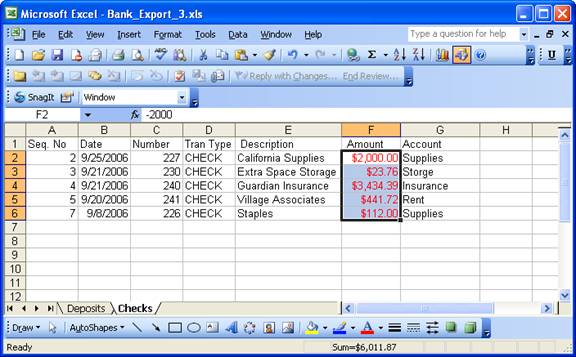This document will provide an example of how you can use the 01 Transaction Pro Import Wizard 2.0 to import bank transactions into QuickBooks as checks and deposits.
Here is an example of transactional data downloaded from a bank’s website:
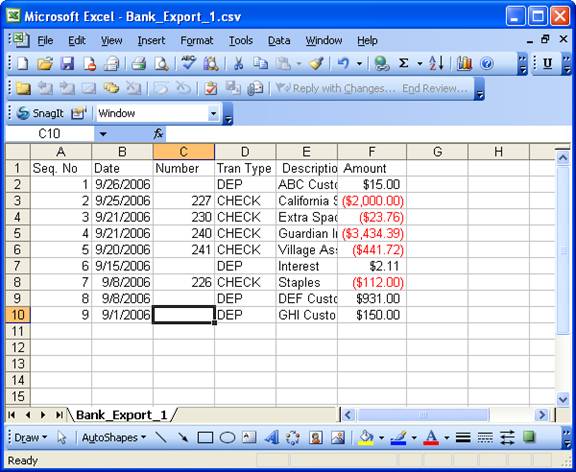
You will need to separate the two different transaction types onto two separate tabs. First highlight the data you want to sort and then select sort from the data drop down menu.
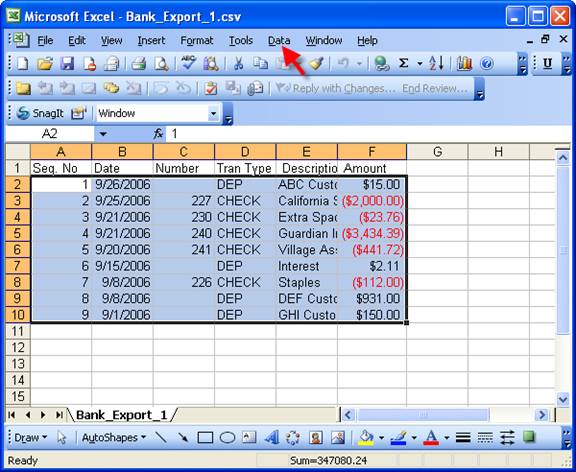
Once you select the sort command a dialog box will pop up. In this example we are sorting by the Tran Type column. Click the okay button once Tran Type has been selected.
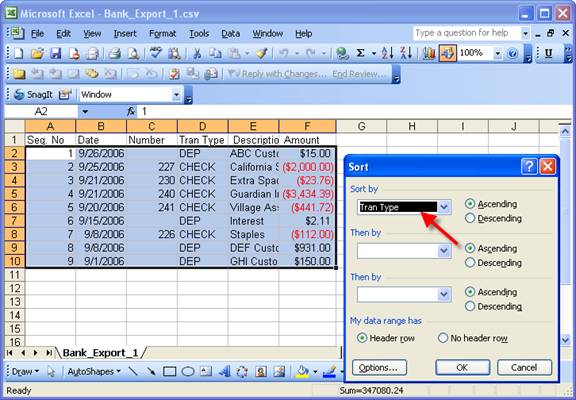
Next we added an account column and filled in the account names.
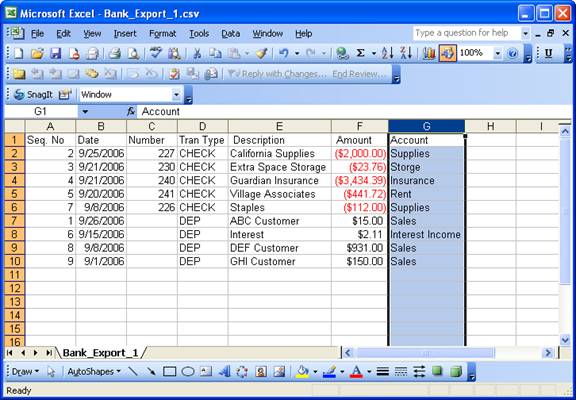
We then created two separate tabs: one with deposit transactions and the other tab with check transactions.
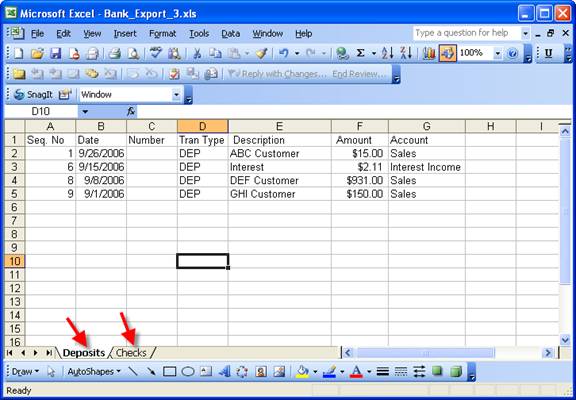
As QuickBooks does not allow negative numbers we need to change the negative numbers on the check tab to positive number. First select the cells that have the negative amounts. Then select cells from the format drop down menu.
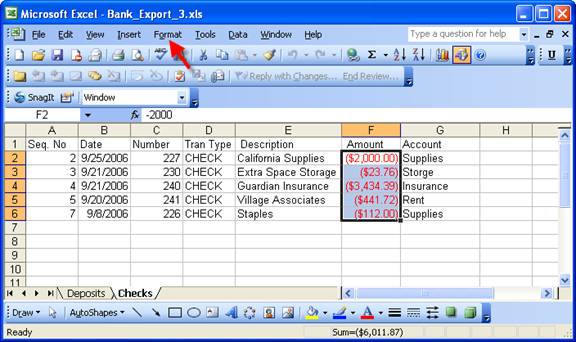
Under negative numbers select $1234.10 and click ok
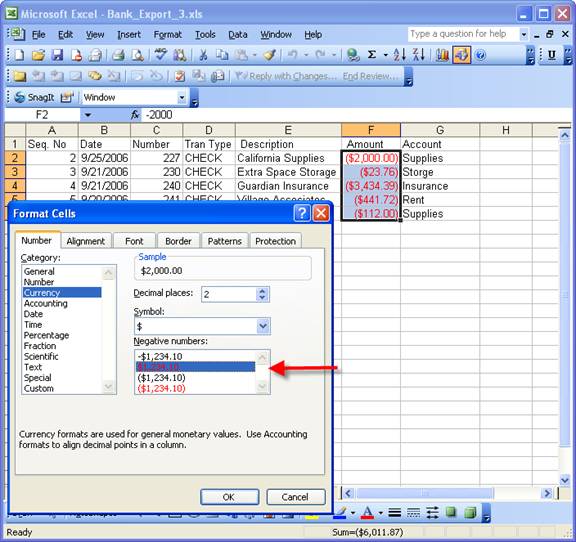
When done your check tab will look like this.